You've unlocked a free consultation with HouseBlend CEO and former Olympian Nicolas Bean.
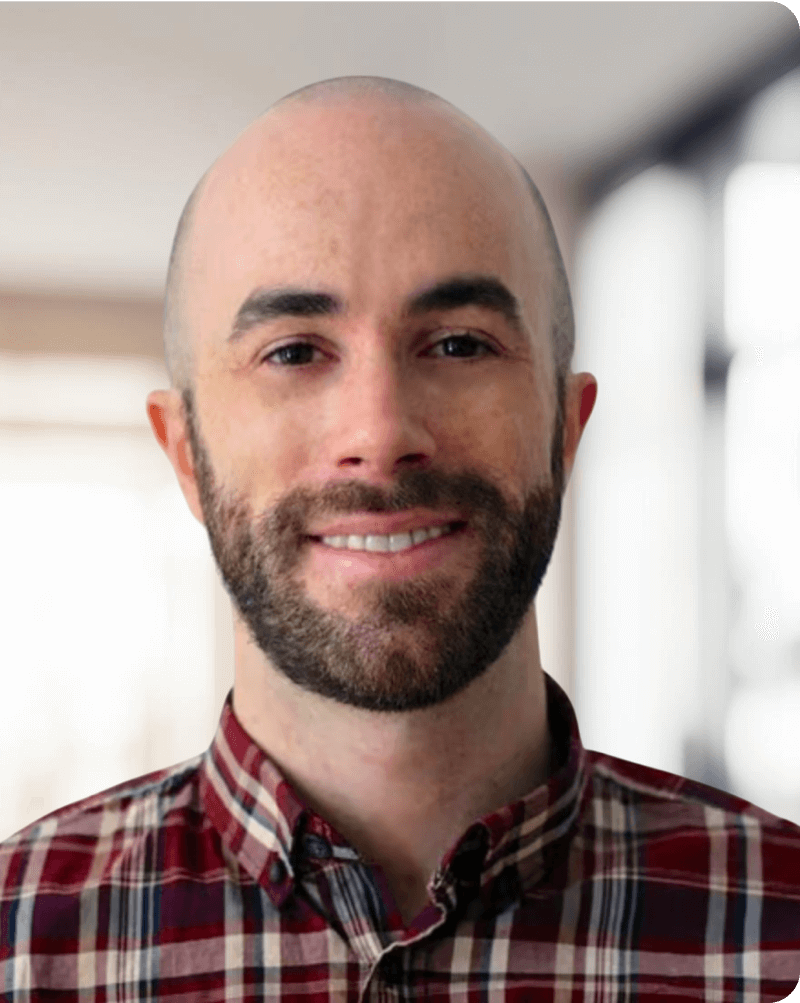
You've unlocked a free consultation with HouseBlend CEO and former Olympian Nicolas Bean.
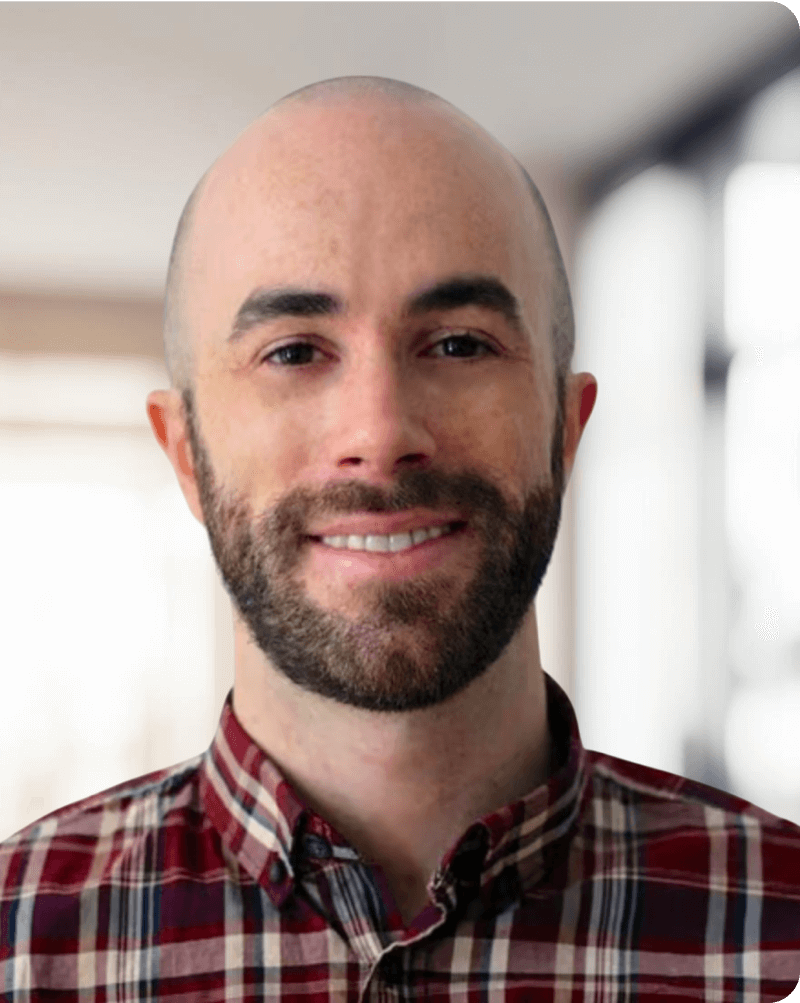
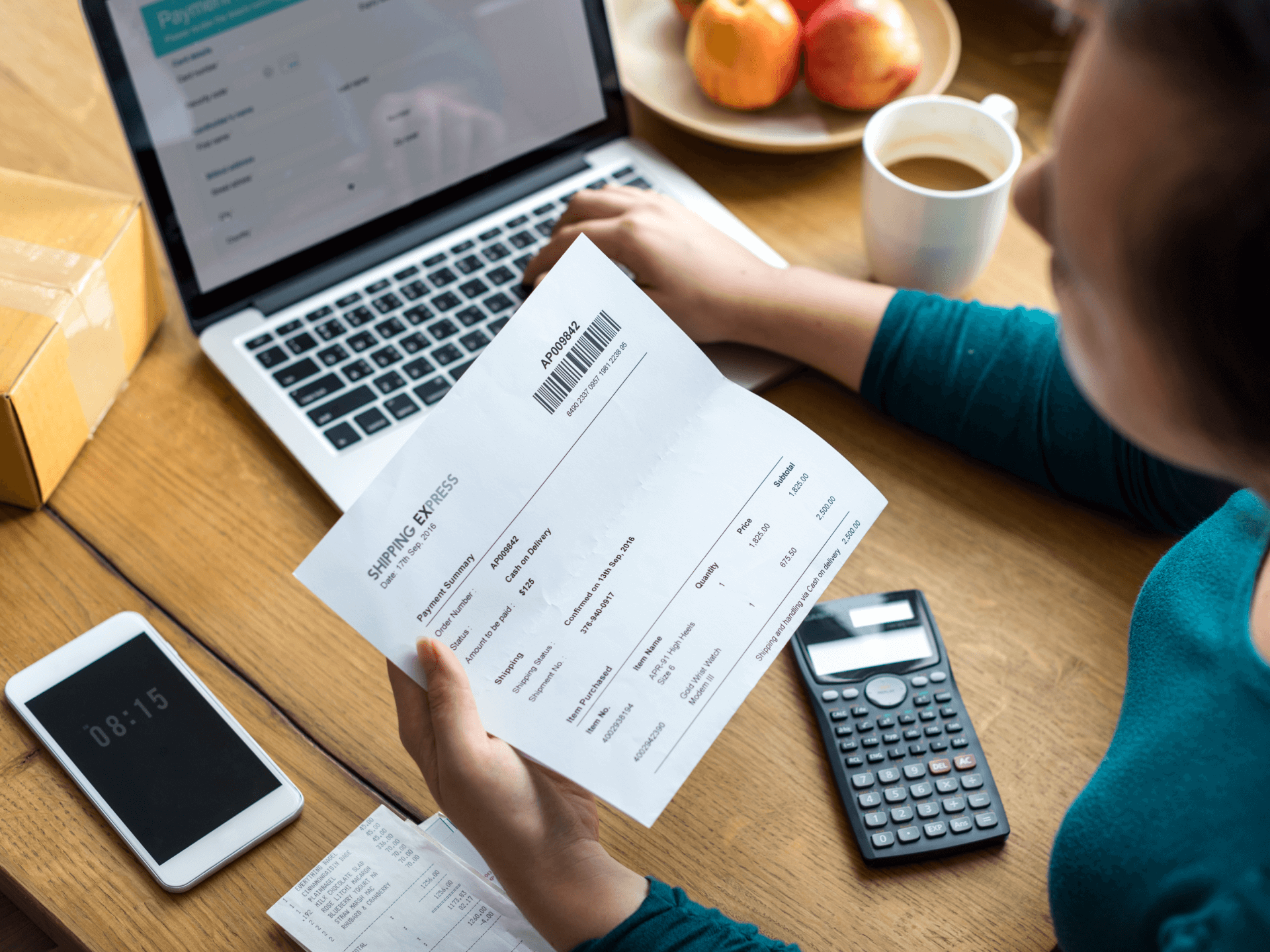
Tariffs – import duties on goods – have become a significant factor for businesses in the US and Canada. Effectively managing these tariffs in NetSuite is crucial for accurate inventory costs, pricing, and financial reporting. Houseblend, as a NetSuite expert, can help companies configure NetSuite’s native tools and implement custom solutions to handle tariffs seamlessly. This detailed guide explains how to track tariff costs using NetSuite’s Landed Cost features, segregate tariffed vs. non-tariffed inventory, maintain accurate inventory/COGS, and display tariff charges on invoices. We focus on practical steps and examples that Houseblend can apply for clients.
NetSuite’s Landed Cost functionality lets you include additional expenses (like freight, duty, and tariffs) into the cost of inventory items. This means the total landed cost of a product – purchase price plus import fees – can be capitalized into inventory value. By using landed costs for tariffs, businesses get a complete view of product costs, ensuring no hidden import fees are overlooked. This is vital for pricing and profitability analysis, since underestimating true costs (by ignoring tariffs) could erode margins.
To use this feature, an administrator must enable Landed Costs under Setup > Company > Enable Features (Items & Inventory tab). Next, define Landed Cost Categories for each cost type to track – for example, create a category called “Tariff” or “Duty”. Each category is linked to an expense or clearing account (e.g. a “Duty Expense” account) to properly track the cost in the GL. Once categories are set up, you can create Landed Cost Templates (via Lists > Accounting > Landed Cost Templates) to bundle one or multiple cost categories with predefined allocation methods and rates. For instance, a template named “Import Costs” might include a Tariff category (allocated by value) and a Freight category (allocated by weight).
On each inventory item that incurs tariffs, check the “Track Landed Cost” box on the item record. This flags the item as eligible for landed cost allocation. Houseblend can assist in updating all imported item records (e.g. via CSV import or script) to ensure this box is checked for the right items. You can also assign a default landed cost template to these items (on the item’s Landed Cost Templates subtab) and mark it as preferred. For example, assign a “Tariff & Freight” template to an imported item so that NetSuite knows to apply those extra costs whenever the item is received.
When recording an item receipt or vendor bill for inventory, NetSuite provides a Landed Cost subtab on the transaction. Here you can enter the tariff and other import cost amounts and choose how to allocate them across the items received. NetSuite supports allocating landed costs by Quantity, Weight, Value, or a custom formula. In practice, tariffs are usually allocated by value, since they are often a percentage of the item’s value. For example, if a shipment contains multiple items, NetSuite can distribute a total duty cost in proportion to each item’s value on the receipt. You can either enter the tariff amount manually for the Tariff category or – better yet – source an existing vendor bill for the tariff: if you have a vendor bill from customs or a broker for the duties, you can select Source = “Other Transaction” and pick that bill, and NetSuite will pull the amount from it. This linkage ensures the cost is only entered once (on the bill) and properly applied to inventory.
For recurring tariff charges, leveraging templates and item defaults can save time. NetSuite allows you to set a predefined tariff rate (as a percent or fixed amount) on the item or template. For instance, if your product has a known 10% import duty, you can configure a Tariff landed cost as “10% of purchase price.” Then, when you receive the item, NetSuite automatically calculates the Tariff amount = 10% * item cost, and adds it as a landed cost line – no manual entry needed. This is the most common setup for tariffs: define a Tariff cost category as a percentage of item value on the item record, so it auto-applies on item receipt. Houseblend can help configure these templates and cost factors. We ensure that each imported item has the correct tariff percentage or amount in its landed cost template (and update them if tariff rates change). Templates can also include multiple cost components; for example, a single template could add 5% duty and a fixed $100 freight charge to an item. NetSuite will apply all components when the item is received, giving an accurate landed cost total.
Suppose your company imports widgets from abroad at $100 each, with a 5% tariff. We would set up a “Tariff” cost category (allocation by value) and a template for “Tariff 5%”. On receiving 10 widgets (PO for $1,000), the warehouse user opens the Item Receipt, goes to Landed Cost subtab, and sees the Tariff category pre-filled with 5% of $1,000 = $50 (if auto-applied via template). Upon saving, NetSuite will increase the inventory value of those widgets by $50 (allocated $5 extra cost per widget) and the Tariff expense account is credited $50. The inventory asset now reflects $1,050 total, and the Tariff expense account is credited $50 (to be offset by the actual duty vendor bill later). The result is that each widget’s cost is recorded as $105 in inventory, not just $100, thanks to the landed cost feature.
Not all products are subject to tariffs – for example, domestically sourced items won’t incur import duties. It’s important for businesses to separate tariffed vs. non-tariffed inventory for analysis and to ensure only the appropriate items get the landed cost treatment. Houseblend helps companies implement simple classification tools in NetSuite to distinguish these categories.
The easiest approach is to add a custom field on item records indicating tariff applicability. For instance, Houseblend can create a “Tariff Applicable” checkbox or a dropdown (Yes/No) on inventory item records. Items that are imported and subject to duties would be marked “Yes.” This flag makes it immediately clear which inventory items should have landed costs applied. It can also drive conditional logic (in scripts or workflows) to automate tariff handling. Additionally, we could capture details like the specific tariff rate or HS code for the item. Storing the HS code or tariff code on the item helps classify goods for customs and reporting. For example, you might record that “Widget A” has HS code XXXXXX and is subject to 5% US import duty.
Some companies prefer to use NetSuite’s classification segments (like Item Categories, or a custom segment) to tag tariffed items. For example, you could create an item category “Imported” vs “Domestic,” or use a custom segment “Tariff Category” with values like None, Tariff 5%, Tariff 10%, etc. Each inventory item would then be assigned accordingly. This method integrates with NetSuite’s reporting dimensions. Houseblend can implement such custom classifications and even automate their assignment (e.g. based on vendor or country of origin).
Once items are tagged, NetSuite’s search and reporting tools can separate tariffed vs non-tariffed inventory easily. Houseblend typically creates Saved Searches for clients to monitor these groups. For example:
These searches and reports give transparency. For instance, a CFO could run a report to see tariff expenses by product line for the quarter, or identify which imported items carry the highest duty costs. Houseblend ensures that the custom fields or categories we set up tie into these searches, so the data is readily accessible for decision-making.
In summary, by classifying items as tariffed vs not (via custom field or segment) and using NetSuite’s reporting, businesses can cleanly segregate the two groups. This prevents confusion (e.g. accidentally trying to allocate landed costs on a non-tariff item) and provides clarity in financial analysis.
One of the biggest reasons to manage tariffs in NetSuite is to keep inventory values and Cost of Goods Sold (COGS) accurate. When tariffs (and other import costs) are properly accounted for as part of inventory cost, your financial statements and profit metrics will reflect reality. Houseblend focuses on configuring NetSuite so that the cost of imported inventory includes tariffs, thereby ensuring your COGS on sales is correct.
By using the landed cost feature as described, the extra costs (tariffs, freight, etc.) flow into the inventory asset value. NetSuite will factor tariffs into the per-unit cost of each item in inventory. This means your balance sheet inventory account shows the full cost of goods on hand, and your income statement COGS will include those tariffs when the items are sold. Financial reports will thus reflect the true cost of imported products, protecting you from inflated gross profit figures that ignore import duties.
Proper tariff handling also aligns COGS with the timing of sales. Tariffs are often paid upon import, which could be weeks or months before the item is sold. If you expense the tariff immediately (instead of capitalizing it), you recognize that cost up front, which might not match when revenue is earned. Capitalizing it into inventory defers the expense until the sale. This matches revenue with its true cost, a core principle in accounting. NetSuite’s landed cost feature automates this matching by holding the cost in inventory and then releasing it to COGS upon sale. Houseblend will configure the system and coach your accounting team on this flow, so that your COGS reports and gross margins are accurate for each sale.
To ensure everything is captured, Houseblend can set up controls such as: a saved search to find any item receipts of imported goods where a landed cost was not entered (in case a user forgot to enter the tariff). This serves as a checklist for the accounting team to add any missing landed costs before period close. We also recommend reconciling the Tariff expense/clearing account periodically. For instance, if you use a “Duty Expense” account in the landed cost category, its balance over time should match any un-applied landed costs. When you record the actual duty vendor bills against that account, it should zero out.
With accurate inventory and COGS data, businesses can price products appropriately. NetSuite’s inclusion of tariffs in COGS enables better margin analysis and pricing decisions. Managers can trust that the profitability metrics for each item or order include all import costs. Houseblend often helps clients create Profitability reports by item or product line – these leverage the landed cost data to show true gross profit percentages. If margins are too low on certain tariff-heavy products, the company can respond (e.g. adjust pricing or seek alternative sourcing) with confidence in the data.
Beyond internal tracking, many businesses want to display tariffs or surcharge fees on customer-facing documents for transparency or cost recovery. For example, you might choose to add a separate line on sales invoices to show a “Tariff Surcharge” that is being passed on to the customer. NetSuite doesn’t do this by default (it typically treats tariffs as part of cost, not a line item charge), but with customization Houseblend can achieve it. We can use custom fields, SuiteScript, or SuiteFlow to automatically add or reveal tariff charges on sales transactions like invoices.
NetSuite provides Markup Items which are designed to add an extra charge to sales orders/invoices without affecting inventory value. Houseblend can create a markup item called “Tariff Surcharge” that applies a percentage or flat fee. For instance, a markup item of 10% can be used to calculate 10% of a preceding line or a group of lines as an extra charge. For example, a markup item for 10% of imported goods will be added to the sales order total as a tariff surcharge.
If the markup/subtotal approach is not granular enough, Houseblend can implement a SuiteScript or SuiteFlow to insert tariff lines. For example, with a small SuiteScript customization, whenever a sales order or invoice is saved, the script can scan the lines for any items marked “Tariff Applicable”. For each such item, the script can calculate the tariff amount and then add a new line to the transaction for the tariff. This new line could use a special non-inventory charge item (e.g. an “Other Charge” item named “Tariff Fee”) with the calculated amount. The script can consolidate multiple items’ tariffs into a single line if desired, or list them line-by-line.
Managing tariffs in NetSuite involves leveraging native features and smart customizations to cover all angles – from procurement to sales. Houseblend assists US and Canadian businesses in this journey by configuring NetSuite’s Landed Cost functionality to properly track tariffs as part of inventory costs, creating landed cost categories (like Tariffs) and templates for easy application, and ensuring every imported item is set up to capture those costs. We implement simple yet effective ways to classify inventory into tariffed vs non-tariffed groups (using custom fields or segments), enabling targeted reporting and validation. As a result, our clients see accurate inventory valuation and COGS for imported goods – financial reports reflect the true landed cost of products, and profit margins are calculated correctly.
Finally, with Houseblend’s expertise in SuiteScript and SuiteFlow, we bridge any gaps between operational data and customer communication – for example, automatically adding tariff surcharge lines on invoices so that tariff costs are transparent to customers when needed. All of these steps are practical and implementable: from enabling features and creating records in NetSuite, to designing workflows and scripts tailored to your tariff rules. By following this comprehensive approach, businesses can turn what is often a compliance headache into a well-controlled part of their ERP process. NetSuite’s robust capabilities, combined with Houseblend’s configuration and optimization, ensure that managing tariffs becomes a streamlined aspect of your accounting and supply chain management, rather than a costly surprise.