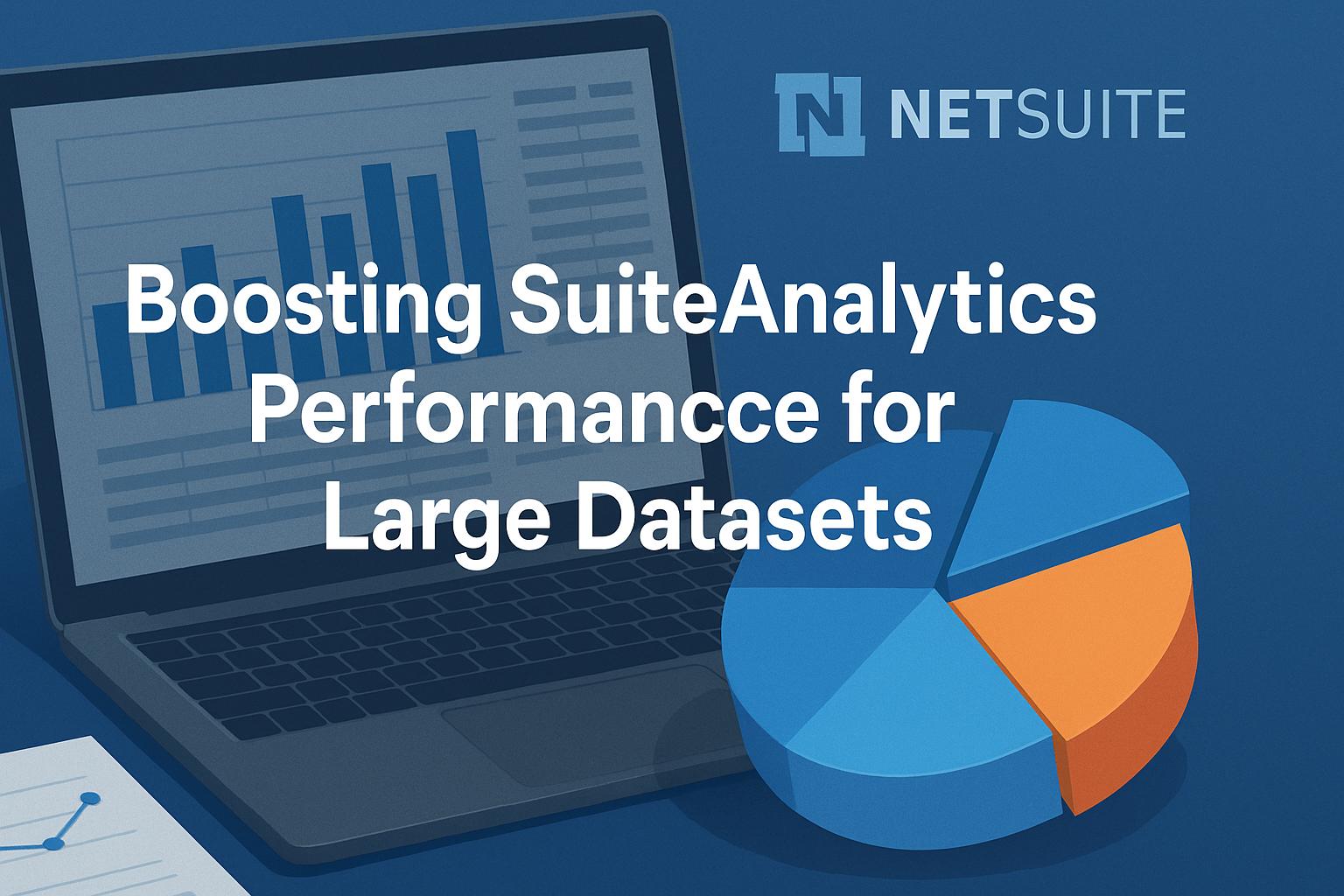
Guide to SuiteAnalytics Workbook Performance Optimization
Optimizing SuiteAnalytics Workbook Performance for Large Datasets
Introduction
SuiteAnalytics Workbook is NetSuite’s powerful native analytics tool for real-time data exploration, enabling users to build custom datasets, pivot tables, charts, and reports without writing code (Source: annexa.com.au. As businesses accumulate ever-larger volumes of data, ensuring that SuiteAnalytics Workbooks perform efficiently with large datasets becomes critical. Poorly optimized workbooks can lead to slow loading times, timeouts, or an overburdened system, impacting NetSuite developers, business analysts, and data professionals alike. This report provides a comprehensive, professional-level guide to understanding the architecture of SuiteAnalytics Workbook, identifying common performance bottlenecks, and applying best practices for optimization. It covers strategies around indexing, joins, and filtering; data preparation and modeling techniques; workbook design tips for efficiency; comparisons with saved searches and standard reports; real-world examples; troubleshooting and monitoring tools; and a step-by-step performance optimization checklist. By following these guidelines, NetSuite users can harness the full power of SuiteAnalytics Workbooks on large datasets while maintaining fast, responsive analytics for informed decision-making.
Understanding SuiteAnalytics Workbook Architecture
SuiteAnalytics Workbook operates on NetSuite’s unified analytics data source, which was introduced in 2019 to provide a consistent, SQL-based view of NetSuite records[1]. Unlike legacy saved searches and reports that sometimes exposed data differently, the Workbook’s underlying Analytics Data Source ensures consistent field naming and data retrieval across record types[2]. In practical terms, this means that a workbook taps directly into the same real-time transactional database that powers the entire ERP, but through a new optimized query engine. Each Workbook consists of one or more Datasets – essentially defined queries that pull together fields (columns), criteria (filters), and joins from one or multiple record types (Source: annexa.com.au(Source: annexa.com.au. The workbook then provides interactive visualization tools (tables, pivot tables, charts) on top of these datasets for analysis (Source: annexa.com.au.
Multi-Level Joins: One of the architectural breakthroughs of SuiteAnalytics Workbook is support for multi-level joins across record types, overcoming limitations of traditional saved searches (Source: annexa.com.au. Under the hood, when you add multiple record types to a dataset, the system executes SQL-style joins (specifically, left outer joins for each additional record type) in the background[3]. This allows combining data from, for example, transactions, customers, and items all in one dataset. However, by default no aggregation is performed at the dataset query level – the dataset is meant to return raw, joined data, which the workbook can then aggregate in a pivot or chart[4][5]. It’s important to note that every join you add will include all records of the primary/base record type (via left outer join), with matching data from the joined type, which can lead to very large result sets if not managed carefully[3]. (Later sections will discuss how join order and number can impact performance.)
Real-Time Data and Caching: SuiteAnalytics Workbooks are real-time by nature – as users filter, slice, or drill down, the queries run on live data and update instantly (Source: annexa.com.au. To balance real-time needs with performance, NetSuite introduced a caching mechanism. By default (in recent NetSuite versions), data for workbook visualizations (pivots and charts) may be cached to improve load times, up to 60 minutes during periods of inactivity[6]. In 2021, an enhanced “Optimized Data Refresh” feature (on-demand dataset caching) was added[7]. When caching is enabled for datasets, the workbook can load data from a pre-cached result set (up to one hour old) instead of hitting the live database every time, dramatically speeding up opening and manipulating large tables or charts[7]. Users still have the flexibility to force a refresh for real-time data as needed[8]. Essentially, the architecture gives a trade-off between speed and freshness: you can opt to trade a bit of real-time immediacy for faster performance by using cached data[9]. This cache is automatically enabled for Workbooks in newer releases, with options in the UI to toggle to real-time mode if necessary[9].
Workbook Components: Internally, a SuiteAnalytics Workbook can be thought of as a collection of components:
-
Datasets – the queries defining what data to retrieve (including record type, fields, filters, and joins). Each dataset is based on a primary record type and can join additional related record types.
-
Table Views – simple table outputs of a dataset’s raw results (much like a saved search result).
-
Pivot Tables – multi-dimensional summaries of the dataset, allowing aggregation (SUM, COUNT, etc.) across rows and columns for deeper analysis.
-
Charts – visual graphs (bar, line, pie, etc.) based on either raw or pivoted data.
-
Linked Datasets – introduced in later releases, allow two separate datasets to be combined in a workbook visualization via common keys (essentially performing a SQL union of two queries on shared fields)[10][11]. Linked datasets enable scenarios like comparing two data sets (e.g. budget vs actual) without having to join them in one query. Only two datasets can be linked per visualization, and linking inherently aggregates on the common key fields (distinct union of results)[10][11].
This architecture – a unified data source with SQL-like querying and caching – is designed to handle large and complex data analyses directly within NetSuite. Still, understanding how the Workbook executes queries (e.g. every added field or filter affects the SQL behind the scenes) is key to optimizing performance, especially as data volumes grow. In the next sections, we will explore common performance bottlenecks and practical strategies to optimize workbooks for large datasets.
Common Performance Bottlenecks with Large Datasets
Even though SuiteAnalytics Workbooks are built for multi-dimensional analysis, certain scenarios can lead to performance bottlenecks when dealing with large data volumes. Recognizing these bottlenecks is the first step to mitigating them:
-
Unfiltered Data Loads: The most common issue is pulling too much data without adequate filters. If no criteria filter is applied to a dataset, it will retrieve all records of the base record type by default[12]. For a high-transaction environment, this could mean millions of rows, which will be slow to fetch and render (or even hit system limits). Large, unfiltered datasets can overwhelm the browser and server, causing slow response or timeouts. For example, a workbook on the Transactions record with no date or type filter will attempt to load the entire transaction table – clearly not efficient.
-
Excessive Joins: Joining many record types in one dataset can degrade performance significantly. Each join is a left outer join under the hood, including all primary record rows[3]. With multiple joins, the dataset may need to scan and combine several large tables. The NetSuite documentation explicitly warns that too many joins in a single workbook dataset can result in performance issues[13][14]. Additionally, joining in fields from tables with one-to-many relationships (e.g. invoice lines) can multiply the number of result rows and data volume, increasing load times.
-
Complex or Inefficient Filters: Not all filters are equal. Certain filter conditions can become bottlenecks, especially on large text fields or unindexed fields. For instance, using a
containsfilter on a text field forces a full text scan and can be very slow on large datasets[15]. A real-world symptom: a saved search or workbook using a “Name contains X” filter on a large records list may time out or take minutes to run[15]. Also, using many OR conditions (logical disjunctions) in filters can prevent the query from using indexes and slow it down[14]. -
Heavy Formula Fields and Calculations: Workbooks allow adding formula fields (expressions) and calculated measures. While powerful, these formulas are computed for each row or aggregate on the fly. Complex formulas (especially those involving CASE statements, regex, or multiple field references) can act as a performance drag when applied to thousands of rows. In NetSuite’s underlying query engine, many formulas translate to calculated (non-indexable) fields, meaning they can’t leverage database indexes[16]. Calculated fields (like formula fields or certain NetSuite fields such as
customer.oncreditholdwhich is a calculated value) inherently impact performance[16]. If a workbook relies heavily on such calculations, it may render slower, particularly on large datasets. -
Retrieving Large Text or CLOB Data: Fields that store very large text (e.g. long descriptions, notes, or HTML fields) are expensive to retrieve and sort. The analytics engine classifies these as WLONGVARCHAR (very long text) fields and they can slow down queries[17]. For example, fields like an item’s detailed description or a big free-form text field on records will add overhead. Moreover, known limitations indicate that content in such large text fields isn’t cached and only the first 250 characters are considered for sorting[18]. Thus, including huge text fields in a dataset should be avoided unless absolutely necessary.
-
High Cardinality and Lack of Summarization: Showing raw detailed data for huge datasets can be inherently slow for users to consume. For instance, listing every individual transaction line (hundreds of thousands of rows) in a table view will naturally be slower to load and scroll through, compared to viewing a higher-level summary (like totals by month or customer). Workbooks that don’t leverage any summarization (pivot or otherwise) and try to act as data extracts for all records may face performance challenges in the UI. In such cases, even if the query runs on the server, the browser might struggle to render and manipulate such a large result set.
-
Concurrency and Repeated Queries: In a multi-user environment, if many users run the same heavy workbook or multiple heavy workbooks at the same time (e.g. an end-of-month reporting crunch), it can strain the system. Each workbook query consumes server resources (CPU, memory) and potentially locks certain data accesses temporarily. While NetSuite’s cloud infrastructure can handle a lot, it’s worth noting that heavy concurrent analytical queries could impact overall performance or lead to queueing.
It’s clear that large datasets amplify any inefficiencies in workbook design. In practice, users have observed that querying huge volumes in real-time can impact performance, which is why applying filters and summarization is recommended (Source: annexa.com.au. NetSuite’s own guidance suggests narrowing down data (for example by using criteria filters or summary fields) before visualizing it (Source: annexa.com.au. Similarly, workbook users often constrain date ranges or break up queries to avoid timeouts that sometimes occur with massive data pulls (a limitation also seen in saved searches)[19]. The next sections will delve into techniques to address these bottlenecks – focusing on how to use indexing, joins, filtering, and other strategies to optimize workbook performance on large data sets.
Indexing, Joins, and Filtering Strategies
Optimizing SuiteAnalytics Workbooks for large data starts with smart query design – that means leveraging indexes, minimizing heavy joins, and filtering data effectively.
Use Indexed Fields for Filtering: One key database principle is to filter on indexed columns whenever possible to speed up query execution. NetSuite’s analytics data source automatically indexes certain fields (particularly primary keys and some dates)[20]. For example, every record’s internal ID (id) is indexed, and fields like lastmodifieddate are typically indexed as well[20]. By using these in your criteria, you enable the system to seek directly to relevant subsets of data rather than scanning full tables. In practice, this means:
-
Date Filters: Always include a date range or period filter (e.g. transactions in the last 12 months, or last quarter) rather than pulling all history. Since dates like
lastmodifieddateortrandatecan utilize indexes, filtering by date dramatically reduces the result set to only recent records[21][22]. This is especially useful for incremental analysis (e.g. “show me new records since last week”)[23]. -
ID/Primary Key Filters: If you need to retrieve a specific set of records (e.g. a particular customer or limited set of items), filtering by internal IDs or other key fields is ideal. For instance, a dataset could use a condition like
Customer ID = 123or a range of IDs, leveraging the indexed primary key. -
Avoid Unindexed Filters: Try to avoid criteria that can’t use indexes, such as “contains” or “does not contain” on text, or applying functions to fields in filters (e.g. filtering on
LOWER(name)equals something forces a full scan). If you need partial matches, consider if a starts-with or specific match is possible instead, or use multiple specific filters rather than a broad contains. The difference can be stark: a simple text “contains” on a huge dataset might run orders of magnitude slower[15]. If contains is unavoidable, at least combine it with other limiting criteria (like date or type) to reduce the data it scans.
Filter Early and Specifically: The guiding principle is to retrieve only the data you truly need. In the dataset builder, add criteria filters as early as possible to constrain the data at the source. For example, if analyzing sales orders, specify status = “Fulfilled” or type = “Sales Order” and a date range at the dataset level, so that only relevant transactions are fetched. It’s far more efficient to let the database return 5,000 filtered rows than to fetch 500,000 and then ignore most of them in the UI. The workbook will run faster and the user experience will improve. Additionally, use consistent filter types if combining multiple conditions – mixing data types in filters can cause type conversion overhead[24]. For example, ensure date filters are all compared as dates (TO_DATE vs TO_DATE), rather than mixing date and timestamp functions, to avoid unnecessary conversion costs[24].
Optimize Joins – Keep Them Few and Efficient: Multi-record joins are a powerful feature of Workbooks, but they must be used judiciously. Here’s how to optimize joins:
-
Limit the Number of Joins: Only join additional record types that are necessary for your analysis. Each join brings in another table (and potentially a lot more rows via the left join). NetSuite allows unlimited joins in a dataset, but explicitly cautions that too many joins can cause performance issues[13]. If you find yourself joining, for instance, 5 or 6 tables in one dataset, consider if all are needed simultaneously or if the analysis can be broken into steps.
-
Leverage Predefined Relationships: When adding joins in the dataset builder, use the related record fields that NetSuite provides (these are typically foreign-key relationships that the system can join on efficiently). The Records Catalog can be helpful to see which joins are available for a given record type. Avoid joining on non-standard relationships or calculated keys if possible.
-
Join Order and Data Volume: Consider which record you choose as the primary (root) record in your dataset. The primary record’s table rows will all appear in results (with or without matches from joined tables)[4]. So, if you have a one-to-many relationship, making the “one” side the primary can sometimes reduce duplication. For example, joining transactions (many) to customers (one) – if your primary is Customer, you’ll get one row per customer with aggregated transaction info only if using linked datasets or pivot, but in a raw dataset join it would list one row per transaction anyway once you add transaction fields. In general, base your dataset on the entity or transaction type that reflects the grain of analysis you need, and join in the rest. If both sides are large (say transactions and inventory items), joining them will naturally produce a large result. In such cases, see if you can split the analysis (e.g. analyze transactions and items separately with a common key like item ID using linked datasets or separate pivots).
-
Avoid Duplicate Joins: Do not join the same record type multiple times unnecessarily in one dataset. For instance, joining the Item record twice via different relationships will make the query more complex. Use a single join and bring all needed fields through that one relationship if possible. The SuiteQL best practices specifically note to avoid using the same join path multiple times in one query[14].
-
Linked Datasets as an Alternative: If your analysis truly requires two disparate large datasets (e.g. a list of budget data vs actuals data), consider using two separate datasets and linking them in the workbook on a common key[10][11]. Linking runs each query independently and then merges results, which can sometimes be more performant than one monster join query, especially if one dataset can be aggregated. Linked dataset results are like a union of two queries, showing distinct values on the common fields[10][11]. This approach also inherently reduces duplication and can aggregate data by those key fields[11][25]. Just remember, linking is limited to two datasets at a time and requires a clear common field (like an ID, date, or name) present in both.
Use Criteria vs. Post-filters: Apply filters at the dataset (criteria) level rather than relying solely on filters in the pivot or chart view. While pivot/table filters (in the visualization) are useful for interactive slicing, they still retrieve the full dataset first, then filter on the client side or mid-tier. Criteria filters, on the other hand, restrict what data comes from the database in the first place, which is far more efficient for large data handling. For example, filtering a pivot to the last quarter after pulling a full year of data is much less efficient than having a dataset criteria for date = last quarter upfront.
Batch or Segment Data if Needed: If you absolutely must retrieve a very large volume of data (perhaps for an export or exhaustive analysis), consider segmenting the query. This is more relevant in SuiteQL or scripting scenarios, but conceptually, you could create multiple smaller datasets each filtering on a portion of data (for example, dataset A for transactions with internal ID 1-100k, dataset B for 100k-200k, etc., or splitting by year). While not typically done in the UI, this approach avoids one giant query and instead breaks the work into manageable chunks[26][27]. It’s a last-resort strategy for extreme data volumes, and usually not needed if other optimizations are done.
In summary, think of indexing, joining, and filtering as the “query tuning” aspect of Workbook optimization. By filtering early using indexed fields, limiting and optimizing joins, and avoiding expensive filter patterns, you let the NetSuite analytics engine do less work and focus only on the data that truly matters to your analysis. This forms a strong foundation for performance, upon which good data modeling and design practices (next section) can build further improvements.
Data Preparation and Modeling Best Practices
Beyond query tuning, performance can be greatly improved by how you prepare and model your data for analysis. These best practices ensure that your workbooks are efficient by design:
Start with the Smallest Necessary Dataset: A fundamental tip is to minimize your dataset size from the outset[28]. Include only the fields that are needed for your analysis (avoiding the temptation to pull “everything” just in case). Every additional field adds overhead – it might require a join or at least additional data to retrieve and transmit. Similarly, include only relevant records via criteria. If your analysis is only about active customers, for instance, filter out inactive customers in the dataset. By starting with a lean dataset, you reduce processing time and memory usage. One expert recommendation is to “start with the smallest possible dataset and add only necessary fields”[28].
Use Summary Data or Pre-Aggregation: Consider whether you need raw transactional-level data or if summarized data would suffice. Often, business questions are answered by aggregated metrics (sales by month, average spend per customer, etc.). If you frequently require a summary that is expensive to compute on the fly, you have a few options:
-
Use Workbook Pivots for Summaries: The pivot table feature in Workbooks is excellent for aggregating large record sets into summarized results (e.g., grouping by time periods, categories, etc.). This way, even if the raw dataset is large, the user interacts with a much smaller aggregated view.
-
Create Summary Datasets: In some cases, you might pre-summarize data into a custom record or saved search that feeds the workbook. For example, a nightly script or scheduled saved search could calculate daily totals per customer into a custom “Sales Summary” record. Your workbook can then simply query that summary record (which has far fewer rows than the raw transactions). Stockton’s NetSuite optimization tips advocate for building “summary datasets for frequently accessed metrics” to avoid repeatedly crunching the same large data[28]. Essentially, if 90% of your analysis only needs monthly totals, don’t query the daily records each time – query a prepared monthly summary.
-
Incremental Updates: If you have to work with very large cumulative datasets, design your process to update incrementally. For example, if you maintain a dataset of “all orders to date,” consider splitting it by year or quarter, or updating it with only new records (using filters like lastmodifieddate > last run date[23]) rather than re-pulling the entire history every time.
Data Cleansing and Pruning: Large datasets often include data that isn’t needed or could be archived. Work with business stakeholders to identify if older data can be excluded or archived in an external system. NetSuite doesn’t have a native data archiving for transactions, but you could export very old records to an external repository (or data warehouse like NetSuite Analytics Warehouse) if they are rarely queried. Also, remove unused or obsolete custom fields on records – each custom field adds a join or a lookup in the background. Keeping the data model lean (eliminating fields that are never populated or used) reduces overhead[29][30]. For instance, if you have a large Transactions dataset but a custom text field that was used only for one project years ago and is blank for most records, dropping that field from your dataset (or even from the system) can slightly improve query performance by simplifying the data structure.
Model with Joins vs. Denormalization: NetSuite data is relational, and Workbooks let you join any related records. However, if you frequently need data that requires multiple joins, consider if a denormalized approach would help. For example, if every analysis of invoices also needs customer’s region and item category, you could create formula fields or stored fields on the transaction record for “Customer Region” and “Item Category” (populated via SuiteScript or workflows). This way, the workbook can get those values directly from the transaction dataset without joining the Customer or Item tables. This trades some storage for query speed (since you avoid extra joins at runtime). That said, one must manage such redundancy carefully to ensure data consistency. Use this approach for non-volatile attributes (like a customer’s industry or an item’s category, which don’t change often) or use SuiteScript to sync them.
Leverage the Analytics Data Source Features: The new analytics data source in NetSuite brings some enhancements like consistent field naming, but also note its current limitations. Some calculated fields present in saved searches might not be directly available in Workbooks[31]. In such cases, you might need to recreate those calculations as workbook formulas or custom fields. Be mindful that those will compute per row, as discussed. Also use the Records Catalog (via SuiteScript API or the NetSuite UI if available) to see which fields are readily accessible for your dataset to avoid unnecessary joins[32]. The Records Catalog can show cardinality (one-to-many vs one-to-one relationships) which helps you anticipate if a join will duplicate rows[33].
Consider NetSuite Analytics Warehouse (NSAW) for Big Data: If your analytics needs extend to extremely large data volumes (beyond what’s comfortable in the live ERP) or complex historical trend analysis, consider offloading to NetSuite Analytics Warehouse (an Oracle-powered data warehouse for NetSuite) or another BI tool. SuiteAnalytics Workbook is great for real-time operational analytics within NetSuite, but it’s not a full data warehouse. The Annexa blog suggests that if users require advanced or long-term analysis that pushes workbook limits (or more sophisticated visualizations), exporting the data to tools like Tableau, Power BI, or NSAW might be prudent (Source: annexa.com.au. This isn’t an optimization of the workbook per se, but a recognition that for certain “big data” scenarios, the optimal approach may be to use the right tool (a dedicated analytics platform) rather than forcing the workbook to handle everything.
By preparing data thoughtfully – trimming what’s not needed, summarizing where appropriate, and structuring for minimal computation – you set your SuiteAnalytics Workbooks up for success. In essence, less is more: the less data and complexity the workbook has to process at runtime, the faster it will perform. Next, we’ll look at some specific workbook design tips to further enhance performance, particularly focusing on how you build your workbook views (pivots, charts, etc.) and use formulas.
Workbook Design Tips (Pivot Usage and Formula Efficiency)
How you design the workbook’s visualizations can greatly influence performance and usability, especially on large datasets. Here are some practical tips on pivot tables, charts, and formulas to ensure efficiency:
Use Pivot Tables to Aggregate Large Data: Pivot tables are a friend to performance when dealing with large record sets. Instead of displaying every detailed row, a pivot can show rolled-up information (e.g. total sales by customer by month) which is not only faster to interpret but also means fewer rows to render. NetSuite’s pivot engine will still fetch the underlying data, but it performs aggregation before rendering results to you. This can reduce the load on the browser and network. Moreover, Workbooks offer features like top/bottom filters in pivots – you can easily restrict a pivot to the “Top 10” or “Bottom 10” values by a measure[34]. This is a great optimization: for example, instead of viewing all 5,000 items, you might configure a pivot to show only the top 50 items by revenue, drastically cutting down the output size while focusing on what matters. These top/bottom and measure-based filters run on the aggregated results, so they help slice data post-aggregation without extra custom queries[35]. Use these features to simplify what the user sees. Displaying a chart or pivot of summary data (with perhaps a drill-down option) is far faster than dumping a giant table.
Limit Table Views for Detail Drills: A raw table view is useful for drilling into details, but it should not be the primary interface for large data. If you include a Table View in the workbook that shows the full dataset, be aware that opening it will attempt to render all results (up to whatever limits there are, possibly tens of thousands of rows). Consider using table views only in combination with filters or for moderate-sized result sets. If a table must show a lot of data, at least encourage using the built-in filters (each column in a table view can be filtered in the UI) or pagination features to navigate in chunks.
Optimize Workbook Formulas: Workbooks allow you to define formula fields (in datasets) and calculated measures (in pivots). For formula fields added to a dataset:
-
Keep them as simple as possible. Arithmetic operations or basic CASE statements are generally fine, but complex string manipulations or nested formulas will slow down each row’s computation.
-
If the formula is needed but heavy, consider calculating it outside the workbook (e.g., via a scheduled script that stores the result in a custom field, so the workbook can just fetch that stored value).
-
Be mindful of formulas that effectively replicate an existing field or could be achieved via a different join or criteria. For example, instead of a formula to bucket transactions by amount (if heavy logic), maybe create a custom field or use a saved search summary and then import that result.
For calculated measures in pivots (like a formula that divides one summed field by another, etc.), these are usually fine since they operate on summary data, but ensure you’re not doing something like summing a formula of many fields that could have been summed in the dataset first. If you notice a pivot taking long to calculate, try to simplify the expressions or compute intermediate results in the dataset.
Minimize Visualization Complexity: Each additional pivot table or chart in a workbook can add overhead, since it may trigger its own query (especially if they use different datasets or different groupings). While Workbooks allow multiple views (even multiple pivots or charts) in one workbook, consider performance when adding many. For instance, if one workbook has three pivots and two charts all based on a large dataset, opening that workbook may run several queries (for each visualization). If performance suffers, you could split some visuals into separate workbooks or use a single pivot with user-selectable filters instead of multiple pivots. Also, avoid overly complex charts (like a chart with dozens of series or thousands of data points) – not only is it slow, it’s also hard to read. Summarize data appropriately so charts have a manageable number of points.
Utilize Dashboard Portlets Appropriately: NetSuite allows placing workbook charts or pivots on dashboards via the Analytics portlet[36]. This is a great feature, but remember that whenever the dashboard refreshes, it will load those workbook visualizations. So, for large dataset workbooks, you might not want to auto-load a heavy pivot on the home dashboard for all users. One strategy is to use smaller, high-level workbook outputs on the dashboard (like a KPI or a high-level chart that is efficient), and leave the detailed heavy workbooks to be opened on-demand. Alternatively, use the caching option – a dashboard portlet will benefit from cached data if available, so ensure caching is on for that workbook to prevent constant re-querying.
Avoiding Known Problematic Patterns: There are a few specific patterns to avoid in workbook design:
-
Don’t scatter too many free-form text fields in pivot rows/columns. E.g., putting a non-categorized text field as a row in a pivot with thousands of unique values is both meaningless and slow – better to categorize or pre-group data.
-
Avoid using sorting on very large text fields or formula results when not needed. Sorting can add an extra step; if you can live without sorted output (or if the default sort is fine), skip it for a slight performance gain[37].
-
Be cautious with measure-based filters on pivots involving Min/Max of date or text fields – at one point these were not supported[38], and even if added, they might be slow. Use numeric measures for filtering if possible (e.g. count or sum as a proxy).
User Experience Consideration: Always think about the end-user experience. A workbook might technically churn through 100k rows and display them, but is a user really going to scroll through that? Usually not – they would apply additional filters or look at summaries. So design the workbook interface to encourage that: maybe start with a prompt (you can have a filter that the user must set, such as a date or customer, before data appears) – this way they don’t accidentally run an unbounded query. Educate users that they can and should refine results (perhaps create several saved workbook views for common segments, rather than one “mega workbook” for all scenarios).
By intelligently using pivots to aggregate data, keeping formulas efficient, and controlling the complexity of workbook views, you make the most of SuiteAnalytics’ capabilities while preventing unnecessary performance hits. The workbook will feel snappier and more responsive, even as it works through large underlying datasets. Next, we will contrast SuiteAnalytics Workbooks with other NetSuite analytical tools (saved searches and reports) to understand performance differences and use cases.
Differences Between Workbooks, Saved Searches, and Reports
NetSuite provides multiple tools for reporting and data retrieval: Saved Searches, standard Reports (Report Builder), and SuiteAnalytics Workbooks. Understanding their differences – especially in terms of performance and large data handling – can guide you to choose the right tool for each job or optimize accordingly.
-
Saved Searches: A saved search is a longstanding NetSuite feature that allows querying records with criteria and displaying results in a list (with optional summary subtotals). Saved searches are real-time and dynamic, but they have some limitations. Performance-wise, saved searches can struggle with very large data sets – complex searches or those returning thousands of rows might time out or take a long time to execute[19]. For example, users often find that a saved search with a broad date range or a text
containsfilter on a huge table can be painfully slow or even require scheduling instead of on-demand viewing[15]. Saved searches also typically return data in a flat table format, which can be hard to analyze for trends when volumes are high[39]. They can be displayed on dashboards but often with cached/scheduled results to mitigate performance issues (by default, a dashboard saved search can be set to refresh at intervals, not continuously real-time). In summary, saved searches are excellent for quick, specific queries and exports, but for large-scale analysis they often require workarounds (like narrowing date ranges, limiting result columns, or scheduling) to avoid slowness[19]. -
Standard Reports (Report Builder): NetSuite’s built-in reports (financial statements, sales reports, etc.) use the Report Builder engine. These are somewhat less flexible than saved searches (you pick predefined data groupings, and you often can’t get down to transaction-level detail and summary in one view). Reports often pre-aggregate data (e.g., a Sales by Customer report sums transactions by customer by period). This means that for large datasets, a well-designed report can be efficient because it’s fetching summary totals rather than raw lines. However, the Report Builder has its own performance considerations: complex custom reports or reports spanning many years can take time to run as well, sometimes running in the background rather than interactively. Reports are generally meant for summary and printed output (they have nicer formatting for printing/PDF). They are not as real-time interactive – you typically run a report and then view it; if you change criteria, you run it again. Some reports allow scheduling and emailing. In terms of architecture, reports historically used different underlying data sources or pre-summarized tables, which could be out of sync or inconsistent with saved searches for certain fields[2]. Workbooks were introduced partly to unify that and provide more consistency. So while reports can handle large data in aggregate form, they are less suitable for ad-hoc exploration of large detailed datasets (and you cannot do multi-joins or custom formulas as flexibly as in Workbooks).
-
SuiteAnalytics Workbooks: Workbooks combine aspects of both saved searches and reports, adding more power and flexibility. They allow multi-table joins like a report can (and beyond), but also allow user-defined formulas and on-the-fly pivots like an external spreadsheet tool. From a performance standpoint, Workbooks leverage the new analytics engine which can handle larger data volumes more gracefully. As noted earlier, Workbooks can often manage large datasets that would cause saved searches to time out[40]. They also provide interactive charts and pivoting that saved searches cannot do natively[39]. Another advantage is real-time refresh: while saved searches on a dashboard might not always show up-to-the-minute data (often they can be cached or set to refresh at certain times), a workbook can be refreshed on demand to pull live data whenever needed[41]. Additionally, because of caching and optimization, one well-crafted workbook might replace several saved searches. In fact, a pro tip from the field is that a single SuiteAnalytics Workbook, if designed efficiently, can replace 3–5 traditional saved searches while delivering better performance[42]. This is possible because the workbook can combine multiple data sources and present different views (instead of running multiple separate queries).
To illustrate the difference: imagine you want to analyze sales trends and also inventory levels for items. With saved searches, you might run one search for sales transactions and another for inventory, then manually combine or compare data (often offline in Excel). With a workbook, you could have one dataset joining sales and inventory, or two linked datasets, and see a pivot of “Sales vs Inventory” together, in real-time. The workbook engine would handle that multi-dimensional query where saved searches cannot easily do it, or would require custom script or external analysis.
Performance Comparison: It’s generally observed that SuiteAnalytics Workbook queries run faster or at least are more scalable for complex queries than equivalent saved searches. One reason is the optimized analytics data source and possibly better SQL generation. For instance, workbook queries that use indexes and proper joins can retrieve results quickly even on large tables, whereas a saved search might choke or be less efficient due to older query methods. The Folio3 blog noted that “workbooks can easily manage large data and provide results instantly on the dashboard,” whereas saved searches might need to limit date ranges or columns to retrieve results without timing out[43]. It also pointed out that saved searches load data in a tabular format which gets unwieldy with large data, whereas workbook’s ability to visualize (charts/pivots) makes understanding large data easier[39]. Furthermore, saved searches when added to dashboards may not always show real-time data unless manually refreshed or scheduled, but workbook charts on a dashboard can be interactive and real-time (with the aforementioned caching considerations)[41].
When to Use What:
-
If you need a quick list of records or an export, and the data volume is moderate, a saved search is often sufficient and simpler.
-
If you need a formatted report (e.g., an Income Statement or something with subtotals and header/footer formatting), the standard Reports are the way to go.
-
If you need to analyze large data with flexibility – e.g., slice and dice, create custom metrics, join multiple data sources, and visualize trends – SuiteAnalytics Workbook is the superior choice.
That said, Workbooks are continually evolving, and learning to use them effectively might require more expertise than saved searches. Also, not every field from saved searches is available in Workbooks yet (some edge-case fields or calculated values might be missing[31]). But for performance on large data, the workbook is NetSuite’s modern solution. It’s built to overcome many saved search limitations, both functional and performance-related (Source: annexa.com.au(Source: annexa.com.au.
In conclusion, for large datasets: Workbooks are generally more efficient and capable than Saved Searches (thanks to caching, multi-threaded execution, etc.), and they allow interactive exploration that Reports don’t. However, each has its place, and often these tools complement each other. A wise approach is to use saved searches for operational alerts or simple lists, reports for formal summaries, and workbooks for deep analysis and dashboards – playing to each tool’s strengths while being mindful of their performance characteristics.
Case Studies and Real-World Examples
To ground these best practices in reality, let’s look at a few scenarios illustrating how optimization can dramatically improve performance for SuiteAnalytics Workbooks and related NetSuite data analysis tasks:
Case Study 1: Replacing Multiple Saved Searches with a Single Workbook – A finance team was using five different saved searches to analyze various aspects of Accounts Receivable: open invoices by customer, overdue invoices, average days late, top debtors, and monthly AR trend. These saved searches were slow to run (one took ~30 seconds and occasionally timed out due to the large data set of invoices) and the team often had to export results to Excel to combine and analyze further. The solution was to create a comprehensive SuiteAnalytics Workbook that pulled in invoice data and customer data in one dataset, and then provided multiple pivot views: one pivot for open vs overdue by customer (with aging buckets), another pivot for AR trend by month, and a chart highlighting the top 10 customers by outstanding amount. By using the workbook’s ability to join transactions with customers and perform pivot aggregations, this single workbook replaced the multiple saved searches[42]. Performance improved because the heavy lifting was done in one optimized query with caching, rather than five separate searches hitting the database repeatedly. The team could refresh the workbook and get all their AR insights in one go. According to experts, a well-designed workbook can indeed consolidate several saved searches’ functionality while yielding better performance[42].
Case Study 2: Filtering Yields 80% Performance Improvement – A retail company had a workbook analyzing sales order lines to identify trends in product sales. Initially, the dataset was defined with no date filter, pulling all sales orders over 5 years – around 500,000 line records – which took over a minute to load and often caused the browser to freeze. By applying a simple optimization (adding a criteria filter for Transaction Date in the “This Year to Date” and allowing the user to choose other preset date ranges via a filter dropdown), the default load was trimmed to ~50,000 lines, and the workbook loaded in under 10 seconds. When older data analysis was needed, the user could select a different date range filter and wait a bit longer, but everyday use no longer tried to load everything. This aligns with the general guidance that querying large volumes in real-time requires using filters to narrow data (Source: annexa.com.au. The use of an indexed date field in the filter ensured the query was hitting only the relevant partitions of data[20]. As a result, performance improved roughly 6x (60 seconds down to 10 seconds in this case) simply by filtering early.
Case Study 3: Using Summary Tables for Speed – A manufacturing firm needed to analyze production throughput versus plan on a daily basis. Initially, they built a workbook directly on the Work Order and Production Transaction records, but with thousands of production transactions per day over several years, the workbook was slow when looking at longer time spans. They decided to create a custom “Daily Production Summary” record that stores one record per day per production line with total quantity produced and total planned. A simple Map/Reduce script runs each night to calculate the previous day’s totals and update this table. The SuiteAnalytics Workbook was then repointed to use this summary record as its dataset (with joins to a static “Production Line” record for attributes). Now the dataset had only as many records as days (roughly 365 days * 5 lines = 1,825 records per year). Analysis that used to scan tens of thousands of transaction lines could now retrieve a few hundred summary records almost instantly. The workbook pivots (by month, by production line, etc.) ran in 1-2 seconds, a drastic improvement from the previous direct approach. This illustrates the power of pre-aggregation: by doing a bit of ETL to prepare data, the workbook’s performance became lightning fast, and it was easier for managers to digest the summarized data. This strategy echoes the recommendation to create summary datasets for frequently needed metrics[28].
Case Study 4: Troubleshooting a Slow Workbook – A NetSuite administrator noticed that a particular sales analysis workbook was extremely slow for some users, taking nearly 90 seconds to load. Upon investigation, it turned out the workbook had two datasets linked: one for quotes and one for orders, linked by item and customer to compare conversion rates. Each dataset was large, and the link was done on text fields (item name and customer name) rather than IDs, causing inefficiencies (the engine had to group by text fields of many characters). The admin optimized this by changing the common keys to internal IDs (which are indexed and numeric) and also by reducing the fields included in each dataset (removing some unnecessary columns like long descriptions). The result was a significant speedup – the workbook began loading in around 15 seconds, which while still noticeable, was a vast improvement. This example underscores a few points: using proper key fields for linking (or joining) is important for performance, and including unnecessary large text fields can hurt speed. It also shows the value of iterative troubleshooting: by examining how the workbook was built and adjusting to use more efficient fields and fewer data points, the performance was tuned to an acceptable level.
These cases demonstrate that by applying the principles discussed – filtering, summarizing, careful use of joins/links, and minimizing heavy fields – real-world improvements can be achieved. In one case a dashboard went from 45 seconds to 8 seconds load time just by optimizing underlying saved searches[44], and similarly, workbooks too can often be brought from unusable to speedy with some tweaks. The overarching theme is that SuiteAnalytics is powerful but requires careful design for performance, especially as data grows[45]. In the next section, we discuss how to systematically troubleshoot performance issues and monitor workbooks, so you can identify bottlenecks and verify improvements.
Troubleshooting and Monitoring Tools
When performance issues arise with SuiteAnalytics Workbooks, or to ensure your optimizations are effective, it’s important to leverage available tools and systematic approaches for troubleshooting and monitoring:
Analytics Audit Trail & Execution Log: NetSuite provides an Analytics Audit Trail and Execution Log that track usage of workbooks and datasets (who ran what, when, and changes made). Users with the Analytics Administrator permission can query these logs[46][47]. The Execution Log record type (usrexecutionlog) is particularly useful as it lists all workbook and dataset executions in the past 30 days, including which fields were used, any formulas, who ran it, and when[48][49]. By creating a simple dataset on this execution log, you can monitor if certain workbooks are run extremely frequently or taking long. Note: due to a platform change, the audit log data after 2020.1 might not be fully available in the same way[50]. If the built-in audit trail is limited, consider alternative logging (like scripting hooks) to capture performance-critical workbook usage. Still, checking these logs can hint if a user ran a workbook that pulled an extreme number of fields or if an unsaved ad-hoc workbook is being used heavily.
Application Performance Management (APM) SuiteApp: NetSuite’s APM SuiteApp is a powerful tool for identifying performance issues in your account. It primarily focuses on customizations (scripts, workflows) and record page loads, but it also has a Search Performance Analysis section[51]. Workbooks might be considered under the hood as “searches” (queries), so if a workbook query is particularly slow, it may show up in APM’s slow search reports. APM can list the slowest saved searches or queries and their execution times, which could catch a sluggish workbook dataset. Using the APM’s Performance Health Dashboard[52], you can see if any operation is consuming unusual time. If a workbook is timing out or causing strain, it might appear there for further diagnosis. While APM won’t directly tell you “this workbook needs an index,” it will highlight that a certain query is an outlier, prompting you to dig deeper.
SuiteQL and Query Explain (for advanced troubleshooting): If you have the ability, you can use SuiteQL (NetSuite’s SQL-like query language, accessible via SuiteScript or ODBC) to emulate what a workbook is doing and analyze it. Sometimes, converting a dataset’s logic into a SuiteQL query and running it via ODBC with an “EXPLAIN PLAN” (if available) can shed light on whether it’s using indexes or performing full table scans. The NetSuite Connect Browser (ODBC schema browser) can also show if a field is indexed. For example, if a workbook is slow, try retrieving a sample of its data with SuiteQL to see if the slowness is inherent to the query or something in the workbook layer. The SuiteQL Performance Best Practices guide can inform this process – for instance, it reminds you that queries using SELECT * or too many joins are slower[53][14], which parallels workbook behavior. By tuning the equivalent SuiteQL, you can apply similar changes in the workbook (like selecting only needed fields, reducing joins, etc.).
Browser Developer Tools: Sometimes the bottleneck is on the client side (e.g., rendering a huge table in the browser). Using your web browser’s developer tools (Network and Performance tabs) while loading a workbook can help. You might observe if the bulk of time is spent waiting for the server or if the data comes fast but the browser then freezes processing it. If it’s the latter, that’s a sign you should reduce data volume (for example, by using a pivot to aggregate or adding pagination). If network calls show something like a very large JSON payload being delivered, that quantifies how much data you’re pulling.
Check for Known Limitations and Updates: Always keep an eye on NetSuite Release Notes and the SuiteAnalytics Workbook Known Limitations[54]. For example, earlier we noted that certain features like measure filters on pivots with Min/Max dates were not supported[38], or that very large text fields aren’t cached[18]. If your workbook scenario bumps into a limitation (like data not caching or something not filtering correctly), it might be a known issue that’s being addressed in a future release. NetSuite often improves the analytics engine with each release (for instance, 2021.2 introduced on-demand caching, 2020 introduced better pivot filtering, etc.). If you suspect a bug or limitation is causing slowness (and not your design), search the Help Center or user forums for that specific issue.
User Feedback and Testing: In addition to technical tools, don’t forget to gather user feedback. End users can often tell you “It always hangs when I choose X department” or “it’s fine in the morning but slow in the afternoon.” Such clues may indicate data volume issues or concurrency issues. Try to reproduce the slow scenarios and methodically test changes. For example, if a workbook is slow for a specific filter value (maybe one department has an overwhelming amount of data), consider splitting that into its own dataset or adding more sub-filters for that case.
Iterative Optimization: When troubleshooting, change one factor at a time and observe performance. You might clone a workbook and then do things like remove a join, or remove a formula field, or add a filter, and see which change yields the biggest improvement. This helps pinpoint the culprit. If removing a particular join speeds things up drastically, that join might be the cause – perhaps that table is huge or the join condition isn’t ideal. Then you can focus on how to include that data differently (maybe via a linked dataset or a summary).
Monitoring Over Time: Performance can degrade as data grows. It’s good practice to monitor key workbook performance periodically (quarterly, for instance). If a workbook that used to load in 5 seconds now takes 15 seconds, investigate what changed: is it data volume (maybe the dataset doubled in size), or was a new field added? By catching these trends, you can proactively adjust. Also, monitor your NetSuite account’s usage of workbook vs saved search. As adoption of SuiteAnalytics grows, ensure your account has sufficient throughput. NetSuite doesn’t usually impose strict limits on queries beyond timeouts, but extremely heavy usage might prompt discussions about whether a data warehouse is needed for some analyses.
In summary, troubleshooting workbook performance involves a mix of using NetSuite’s logging/audit capabilities, external tools like APM or SuiteQL, and good old-fashioned systematic testing. By observing and measuring, you can usually identify the bottleneck – whether it’s an unindexed filter, an overzealous join, or simply too much data – and then apply the optimizations discussed earlier. Monitoring tools help ensure that once optimized, the workbooks remain healthy as the business and data evolve.
Performance Optimization Roadmap and Checklist
Optimizing SuiteAnalytics Workbook performance can be tackled step-by-step. Use the following roadmap and checklist as a guide to systematically improve and maintain workbook efficiency, especially for large datasets:
1. Assess and Benchmark Current Performance
-
Identify which workbooks or analyses are running slowly or are critical for your users. Gather baseline metrics: How long do they take to load? Do they time out? Note the size of data involved (e.g., 100k transactions for last year).
-
Check if performance issues are universal or only for certain filters or time periods. Also, assess the user impact – is a slow workbook used daily on a dashboard (high impact) or a rare ad-hoc report (lower priority).
2. Review Dataset Scope and Criteria
-
Filters: Ensure every workbook dataset has appropriate criteria to limit data. Add date ranges, status filters, or any other slices to avoid pulling unnecessary records. Checklist: No dataset should be completely unfiltered, especially on transactional data[12].
-
Indexed Fields: Wherever possible, use filters on fields like internal ID, last modified date, or other indexed fields[20]. For example, prefer “Date between X and Y” to limit range instead of no date filter.
-
Remove “Contains” if possible: Replace text contains filters with starts with or equals if you can, or add additional criteria to narrow the search domain that the contains operates on (e.g. first filter by type or category, then contains on name).
3. Streamline Fields and Joins
-
Minimize Fields: Go through the dataset field list – remove any fields that are not actively used in any workbook view or analysis[28]. Every field should earn its keep. If you only added it “just in case” but never use it, drop it.
-
Evaluate Joins: List out all joined record types in the dataset. For each, ask: do I really need data from this record? Can some joins be eliminated by using existing fields or formulas on the primary record? If a join is only providing one field (e.g., a classification name), consider replacing it with a formula or storing that value on the primary to avoid the join.
-
Limit Number of Joins: If you have more than, say, 3 or 4 joins, double-check necessity. Consider using linked datasets if you’re effectively doing separate analyses combined (like the budget vs actual example). Remember, too many joins = potential performance hit[13].
-
Join on Efficient Keys: Ensure joins are happening on appropriate keys (internal IDs or keys provided by the analytics data source). Avoid joining on text or non-indexed fields.
4. Optimize Formulas and Expressions
-
Review Formula Fields: Audit any formula fields in the dataset. Are they simple? Could they be precomputed (via custom field or script) instead of calculated on the fly? If a formula is complex and slows things down, try removing it as a test to gauge impact.
-
Pivot Formulas: Check calculated measures in pivots. If you have many, consider if all are needed simultaneously or if they can be simplified. For instance, instead of calculating a ratio in the pivot, maybe add two pivots (one for numerator, one for denominator) if that’s clearer and possibly faster.
-
Calculated vs Stored: Decide if certain heavy calculations should be moved out of the workbook (e.g., use a scheduled process to store a result in a field that the workbook can then use directly).
5. Utilize Caching and Data Refresh Options
-
Enable the Cached Data (Optimized Data Refresh) feature for datasets if not already enabled[6][7]. In NetSuite, go to Setup > Company > Enable Features > Analytics, and ensure “SuiteAnalytics Workbook Dataset Caching” (or similarly named feature) is on.
-
Within the workbook, set the refresh mode appropriately: use cached mode for regular use to get fast load (data up to 1 hour old), and instruct users how to refresh to real-time when needed[55]. This gives flexibility and performance – normally loading from cache for speed, but manual refresh for up-to-the-minute data when required.
-
Verify caching is working: after initial run, subsequent opens of the workbook (within the cache timeframe) should be noticeably faster. If not, ensure the dataset qualifies for caching (some limitations like presence of CLOB fields might disable caching[18]).
6. Test and Measure Improvements
-
After making changes (filters added, fields removed, etc.), test the workbook again. Use a stopwatch or the execution log timestamps to see the difference. It’s good to achieve incremental improvements – e.g., filter by year might cut load time from 60s to 10s. Each optimization can stack up.
-
Ensure that the results are still correct and meet business needs after modifications. Sometimes adding a filter might accidentally exclude needed data – double-check with users that the new constraints are acceptable.
7. Dashboard and User Experience Adjustments
-
If a workbook is used on a dashboard or by many users, consider scheduling or staggering its usage. For example, if a heavy workbook doesn’t need real-time data, you might schedule a script to preload its cache early in the morning, so users always hit a warm cache.
-
Educate users: provide guidelines in documentation or training that “this workbook shows data for the current quarter by default, use the date filter to change period” etc., so they understand how to interact with it efficiently. Also encourage use of drill-down (clicking through pivot totals to see underlying records) rather than expanding massive lists.
-
If some analyses are rarely needed, take them off default dashboards. Instead, provide them as on-demand workbooks users can run when required. Reserve dashboard real estate for lightweight, frequently needed metrics.
8. Consider Alternative Approaches if Necessary
-
If after optimization a particular analysis is still too slow (perhaps it’s inherently complex or extremely large scale), consider alternatives. This may include using a Saved Search export combined with Excel/Power BI for that specific case, or leveraging SuiteAnalytics Connect (ODBC) to pull data into an external database where you can index and query it differently.
-
Alternatively, break the problem down: maybe instead of one workbook analyzing all aspects, have two or three specialized workbooks, each optimized for a facet of the data. Smaller, targeted queries often perform better than one all-encompassing query.
9. Monitor Over Time
-
Keep an eye on workbook performance on an ongoing basis. As data grows, a filter that used to yield 50k records might now yield 100k – maybe time to tighten the filter or archive older stuff. Use the execution logs or APM to detect if some workbook starts to appear frequently in slow query lists.
-
Solicit user feedback periodically. Users might adapt to a slow workbook and not complain, but their productivity suffers – so proactively check in if they find any analytics slow and address it.
10. Document and Share Best Practices
-
Document the optimizations you applied and the results (e.g., “Added filter X, which reduced rows by 80%, improving load time from 20s to 5s”). This helps build organizational knowledge.
-
Share general guidelines with the team: for instance, a one-page best practice tip sheet like “When building a Workbook, always include a date filter, avoid using Contains on large text, limit joins to necessary ones, etc.” This ensures future workbooks are built optimally from the start, rather than having to refactor later.
Following this checklist provides a structured approach to performance tuning. It’s essentially a loop of Measure → Optimize → Re-measure, combined with proactive design principles. By incorporating these steps into your development lifecycle for analytics, you can prevent many performance issues before they start and keep your SuiteAnalytics environment running smoothly even as your data volume scales.
Conclusion
Optimizing SuiteAnalytics Workbooks for large datasets is both an art and a science – it requires understanding the underlying architecture and data engine, as well as applying thoughtful data modeling and design practices. We began by exploring how the SuiteAnalytics Workbook leverages NetSuite’s unified analytics data source and real-time querying capabilities[1] (Source: annexa.com.au, giving users powerful tools to dissect their data. However, with great power (and big data) comes the need for optimization: unfiltered or poorly structured workbooks can face performance bottlenecks such as long load times or timeouts.
By identifying common bottlenecks – from unbounded data retrieval to too many joins or heavy formulas – we set the stage for targeted improvements. We delved into specific strategies: using indexed fields and effective filters to drastically reduce data scanned[20], limiting joins and leveraging linking where appropriate to avoid complex queries[13], and preparing data (through summarization or denormalization) so the workbook’s job is easier[28]. We also covered design tips like using pivots for aggregation, minimizing the use of costly formulas, and controlling the scope of visualizations to ensure that even if the underlying dataset is large, the presented information is concise and quick to render.
Comparing Workbooks to saved searches and reports highlighted that Workbooks, with their modern engine and caching, are generally better suited for large-scale analysis, often succeeding where older tools struggle[43][40]. Real-world examples illustrated the tangible benefits of optimization – faster load times, consolidated analyses, and happier end users. In one instance, a well-optimized workbook not only improved performance but also simplified the analytics workflow by replacing multiple saved searches[42].
We also emphasized the importance of a systematic approach to troubleshooting and monitoring. Tools like the Application Performance Management SuiteApp and the Analytics Audit Trail can provide insights into which queries need attention. And a step-by-step optimization checklist ensures no stone is left unturned – from applying filters to enabling caching and educating users.
For NetSuite developers, business analysts, and data professionals, the key takeaway is that SuiteAnalytics Workbook can indeed handle large datasets effectively, but it must be wielded with best practices in mind. Just as one would optimize a SQL database query or a script, Workbooks benefit from thoughtful design: narrowing data to what's relevant, structuring queries to use the system’s strengths (indexes, relationships), and avoiding known pitfalls. By doing so, you unlock the full potential of real-time analytics in NetSuite – interactive, multi-dimensional analysis that remains performant even as your business data grows.
In conclusion, optimizing SuiteAnalytics Workbooks is an ongoing journey. As data volumes increase and NetSuite releases new enhancements, staying updated on best practices is crucial. The effort invested in optimization pays off in faster insights, more efficient use of system resources, and ultimately better decision-making capabilities within your organization. With the guidelines and techniques outlined in this report, you can confidently tackle large dataset analytics in NetSuite and ensure that your Workbooks deliver timely, actionable intelligence without the wait.
Sources:
-
NetSuite Help Center – SuiteAnalytics Workbook and Analytics Data Source Documentation[1][13][21][14]
-
Annexa Blog – “What is NetSuite SuiteAnalytics Workbook?” (Feb 2025) – Overview and tips for SuiteAnalytics Workbook (Source: annexa.com.au
-
Oracle NetSuite Blog – “SuiteAnalytics Sneak Peek: 2021 Release 2 Expands Workbook Capabilities” – Notes on performance improvements and caching[7]
-
Oracle NetSuite Blog – “Easier and Faster: SuiteAnalytics Workbook Delivers Enhancements” (Apr 2020) – Discussion of caching vs. real-time data option[9]
-
Folio3 Blog – “NetSuite Workbooks Comparison and Usage” (Mar 2023) – Comparison between Workbooks, Saved Searches, and Reports[19][40]
-
Stockton10 Blog – “10 Battle-Tested NetSuite Database Optimization Tips” – Tip #9 on SuiteAnalytics Workbook efficiency[28][42]
-
Oracle Help – SuiteQL Performance Best Practices – Guidance on query optimization relevant to Workbooks[16][20]
-
Oracle Help – Joining Record Types vs Linking Datasets – Explanation of join mechanics and performance considerations[3][11]
-
Blueflame Labs (Medium) – “Deep Dive into NetSuite Reporting Tools” (Oct 2024) – Descriptions of saved searches vs reports vs SuiteAnalytics[12]
-
NetSuite Help – Analytics Audit Trail and Execution Log – Monitoring workbook usage (Analytics Admin permission)[47][48]
External Sources
About Houseblend
HouseBlend.io is a specialist NetSuite™ consultancy built for organizations that want ERP and integration projects to accelerate growth—not slow it down. Founded in Montréal in 2019, the firm has become a trusted partner for venture-backed scale-ups and global mid-market enterprises that rely on mission-critical data flows across commerce, finance and operations. HouseBlend’s mandate is simple: blend proven business process design with deep technical execution so that clients unlock the full potential of NetSuite while maintaining the agility that first made them successful.
Much of that momentum comes from founder and Managing Partner Nicolas Bean, a former Olympic-level athlete and 15-year NetSuite veteran. Bean holds a bachelor’s degree in Industrial Engineering from École Polytechnique de Montréal and is triple-certified as a NetSuite ERP Consultant, Administrator and SuiteAnalytics User. His résumé includes four end-to-end corporate turnarounds—two of them M&A exits—giving him a rare ability to translate boardroom strategy into line-of-business realities. Clients frequently cite his direct, “coach-style” leadership for keeping programs on time, on budget and firmly aligned to ROI.
End-to-end NetSuite delivery. HouseBlend’s core practice covers the full ERP life-cycle: readiness assessments, Solution Design Documents, agile implementation sprints, remediation of legacy customisations, data migration, user training and post-go-live hyper-care. Integration work is conducted by in-house developers certified on SuiteScript, SuiteTalk and RESTlets, ensuring that Shopify, Amazon, Salesforce, HubSpot and more than 100 other SaaS endpoints exchange data with NetSuite in real time. The goal is a single source of truth that collapses manual reconciliation and unlocks enterprise-wide analytics.
Managed Application Services (MAS). Once live, clients can outsource day-to-day NetSuite and Celigo® administration to HouseBlend’s MAS pod. The service delivers proactive monitoring, release-cycle regression testing, dashboard and report tuning, and 24 × 5 functional support—at a predictable monthly rate. By combining fractional architects with on-demand developers, MAS gives CFOs a scalable alternative to hiring an internal team, while guaranteeing that new NetSuite features (e.g., OAuth 2.0, AI-driven insights) are adopted securely and on schedule.
Vertical focus on digital-first brands. Although HouseBlend is platform-agnostic, the firm has carved out a reputation among e-commerce operators who run omnichannel storefronts on Shopify, BigCommerce or Amazon FBA. For these clients, the team frequently layers Celigo’s iPaaS connectors onto NetSuite to automate fulfilment, 3PL inventory sync and revenue recognition—removing the swivel-chair work that throttles scale. An in-house R&D group also publishes “blend recipes” via the company blog, sharing optimisation playbooks and KPIs that cut time-to-value for repeatable use-cases.
Methodology and culture. Projects follow a “many touch-points, zero surprises” cadence: weekly executive stand-ups, sprint demos every ten business days, and a living RAID log that keeps risk, assumptions, issues and dependencies transparent to all stakeholders. Internally, consultants pursue ongoing certification tracks and pair with senior architects in a deliberate mentorship model that sustains institutional knowledge. The result is a delivery organisation that can flex from tactical quick-wins to multi-year transformation roadmaps without compromising quality.
Why it matters. In a market where ERP initiatives have historically been synonymous with cost overruns, HouseBlend is reframing NetSuite as a growth asset. Whether preparing a VC-backed retailer for its next funding round or rationalising processes after acquisition, the firm delivers the technical depth, operational discipline and business empathy required to make complex integrations invisible—and powerful—for the people who depend on them every day.
DISCLAIMER
This document is provided for informational purposes only. No representations or warranties are made regarding the accuracy, completeness, or reliability of its contents. Any use of this information is at your own risk. Houseblend shall not be liable for any damages arising from the use of this document. This content may include material generated with assistance from artificial intelligence tools, which may contain errors or inaccuracies. Readers should verify critical information independently. All product names, trademarks, and registered trademarks mentioned are property of their respective owners and are used for identification purposes only. Use of these names does not imply endorsement. This document does not constitute professional or legal advice. For specific guidance related to your needs, please consult qualified professionals.